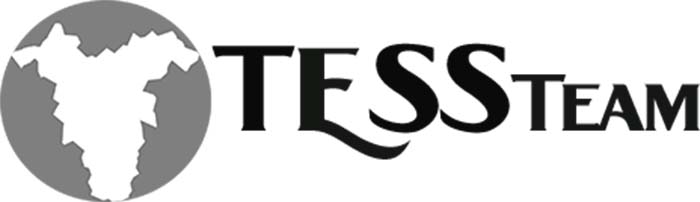Have you tried to “Unpost” a bank deposit to only get this message?


This would make you think that you can “Reverse” them individually. The next step was to head over to the customer ledger entries and try the “Reverse Transaction” feature. Unfortunately, there is another message.

The next thing to check is to see if the cash receipt is applied to an invoice and if it is applied you would need to unapply the cash receipt from the invoices.
Then we attempted to reverse the transaction again and got the same message as above. What we found out is that you have to unapply ALL cash receipts for ALL customers in the deposit.
The easiest way to do this is to go to the deposit and choose each line individually and then choose Line > Account Ledger Enteries

It will automatically put the arrow in the payment you want to unapply. You will unfortunately need to unapply all of the payments for each line in the deposit before it will allow you to “Reverse” the transactions.

Once you have unapplied all payments for all customers you can then choose any line and go to the ledger and then choose Reverse. As you can see it will reverse all of the payments so yes you would need to then redo and reapply the bank deposit for the payments that are correct. Then you would need to post the bank deposit. The first bank deposit will be removed from the bank account reconciliation and the second bank deposit would now be available to clear.

Another issue you may encounter in the “Posted Bank Deposits” window would be that it does not show what has been reversed unless you click on the line and then the Reversed flag will then update and will show the correct status.


I hope this helps someone else who might be stuck in the same loop on “Unposting” a bank deposit. I am hoping this feature will be upgraded in the future to not have to unapply every deposit in the “Batch”.
Stay tuned for more BC tips.