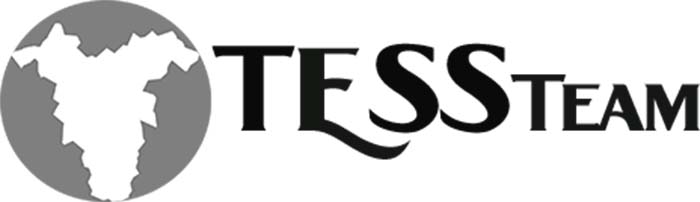Scheduled Payments
Scheduled Payments is one of the most under utilized features in GP in my opinion. This is a very simple little tool that packs a punch. There are a few simple steps to use this feature of Dynamics GP.
The first step is to enter a payable in the Purchasing > Transaction Entry for the full amount of the loan and post the transaction. This transaction must remain unpaid for you to create a schedule.

Next go to Purchasing > Scheduled Payments. Allow the Schedule Number to generate and lookup the posted transaction in the Original Document Number and choose the transaction you just posted. The following fields will automatically pull from the posted transaction: Vendor ID, Vendor Name, Schedule Document Date, Schedule Amount and Currency ID. There are two types of interest either Compound or Simple. You can also switch between them while entering the data to see how each works differently. Enter an interest rate if you want the loan to calculate the interest. Complete the Number of Payments, Payment Frequency and First Invoice Document Date. When you choose the Calculate button it will automatically display the payment amount. Make sure to complete the posting accounts.

Verify the amortization schedule by choosing the button at the bottom. It will display the due date for each payment as well as the calculated interest until it is paid in complete.

When you have the expected results choose Post at the of the Payables Scheduled Payments Entry screen which will lock in the transaction.

Then when you are ready to make a payment against the loan you need to post the scheduled payment. This is found under Purchasing > Routines > Post Scheduled Payments. This window will show all scheduled payments, but you can filter them by a specific number in the Range window. Choose the item you want to post by marking the checkbox on the left. You have to post the oldest ones first as it will error if you don’t post them sequentially. You can post multiples at one time.

After posting you can verify the vendor summary and the transaction will be available for payment.

Now you can proceed to payment just like any other transaction. If will debit the offset account, the interest account and credit the accounts payable. A simple little feature for loan repayment!
Happy Sunday,
tanya