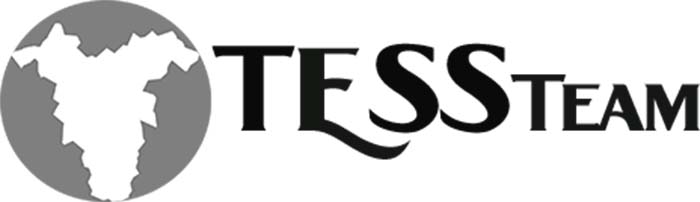As I have been supporting Business Central customers I have noticed many customers have never heard of recurring lines. Coming from a Dynamics GP background having the GL accounts automatically show up on the distributions for transactions was almost a must for customers. This feature is so simple to implement, but I don’t see customers being told about the feature and they are keying the accounts on every transaction!
To setup recurring lines it is a very simple process that you only have to do one time and then it defaults to transactions based on the setup. You can setup generic recurring lines and reuse them on multiple vendors or customers. If you need more specific accounts you can setup a recurring line for just that customer or vendor. So what are the steps to setup and use the recurring lines?
Step 1
Navigate to the customer or vendor card and select the master record. Once in the record choose Related > Purchases > Recurring Purchase Lines (Vendor Setup)

Step 2
Setup the Recurring Lines choosing the small arrow in the code section. This will allow you to either select a code that is already setup or if you need to setup a new code choose the +New at the bottom. This will open the standard purchase code card.

Give the recurring line a code and description. Choose the G/L Accounts you want to default, a description that will appear on the transaction and can be different than the account number, a quantity and default dimensions are optional. Once the setup is complete choose Ok.

Step 3
Assign the recurring line to the vendor and choose the method. It will automatically default the new code, but you can change or choose additional codes. You will also have the options of how you want them to default on the transaction.
Manual = You will have to manually apply the recurring lines
Automatic = It will automatically appear when you assign a transaction to the vendor
Always Ask = It will pop up a box to ask you if you want to apply the recurring lines

This is an example of the always ask option. If you choose to Get Recurring Lines it will show all the codes assigned to that vendor. Highlight the line you would like to assign and choose ok.


You will now see the G/L Accounts that were in the code setup and all you have to do is complete the dimensions, cost or job depending on your setups and needs.

These are so simple and the customer recurring lines can go even further by creating invoices for recurring lines on customers.
These are some time saving tips to help with data entry errors and speed.
Tanya