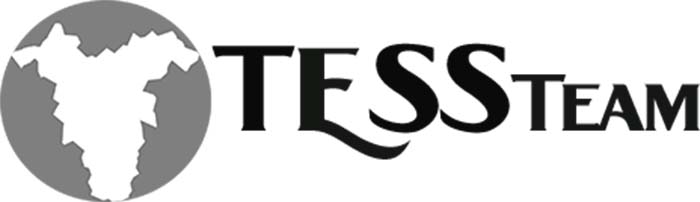BC & Yodlee Bank Linking & Troubleshooting
Yodlee is a service that is provided automatically with Business Central. Yodlee connects bank accounts to BC in order to perform bank reconciliations by downloading transactions directly from any account attached to the bank account. However, Yodlee for us has not been the most dependable and we have found a few bugs or it may not work with all banks and that has caused companies to use alternative methods for importing bank transactions.
We recently had a client that has been using BC for at least 2 years has at more than 8 bank accounts under 2 different banks and they have multiple BC users trying to download the transaction data from each account. They had issues with both banks and all of the accounts over the 2-year period. We had multiple Microsoft cases with Yodlee to resolve their issues. Finally, after extensive research and back and forth, we finally understand what was happening and what to look for if more errors occur.
Basic Yodlee Setup
Here are the basic setups for Yodlee bank service. First search for Envestnet Yodlee Bank Feeds Service Setup and make sure the Enabled toggle is in the on position. This will ensure that Yodlee is activated, and you can start the link to your bank. This will also auto populate a Consumer Name.
The Consumer Name is what logs any activity related to all processes being done with the Yodlee feature. If the Yodlee Service is disabled and re-enabled, this will cause the Yodlee system to wipe out the Consumer Name and any activity that is logged.

Click Bank Accounts from the home screen and find the bank account that you would like to link to your bank account.
From the bank account card, click Bank Statement Service, then Link to Online Bank Account.

That will bring up a window where you will search for your bank account. Be very careful and pay attention to the URL listed on this window to ensure that you are accessing the correct bank.

When you find your bank and select it, a new window will open where you will enter your normal banking credentials. If your bank requires Multi-Factor Authentication (MFA) or Tokens, it will walk through those steps also.

If you are successful in linking the account, a list of all cash and loan accounts will be listed showing the balance of each and a check box on the right to select which accounts need to be linked.

Once you have selected all the accounts you would like to select, you can set up a link to another bank or Save & Finish.
It will then open a window for you to link each account with their corresponding bank account within BC.

When the Linked Bank Account field is filled out, and the above window is closed, only those accounts will be linked, and the success window should follow.

Refreshing Accounts with MFA
The Yodlee system will pull all transactions up to the day that the bank link is set up and store them in their own servers until a BC user tries to pull those transactions into a bank reconciliation.
If a user tries to pull transactions from a later date than when the original MFA/Token was used, then they will receive an error saying no bank transaction lines exist.

When this error message is received, all that needs to be done is a Refresh of the bank account link.
Open the bank account and click Bank Statement Service, then Refresh Online Bank Account.

That will prompt you to login to your bank again to use your MFA and that will completely refresh the accounts linked to that bank. It may take a few minutes for that to process fully withing the Bank Account Reconciliation.
Solution for Multiple Users with Multiple Bank Logins
Most companies require each user to have different logins to access the same accounts, for obvious security reasons. Unfortunately, for the Yodlee service within Business Central, it only allows 1 BC user to complete the link between BC and the bank. In other words, only 1 user can pull transactions from the bank at a time.
If another user needs to pull transactions, they will need to go to the bank card, click on Bank Statement Service, then Edit Online Bank Account information.

Once the credentials have been changed, it should automatically refresh the bank accounts within a few minutes and the transactions should pull into the bank reconciliation window.
Simple Yodlee Troubleshooting
As I stated previously, Yodlee has a few known bugs and continued issues for many users. If the above solutions do not work and the user is still receiving errors on any of those processes, there may be an issue with Yodlee’s service.
The best way to check this is to open a Private Browser with whatever engine you use. Go to your actual bank site and make sure your login credentials are correct. Then go through the steps of editing your online bank information withing BC on the bank card. This will force the browser to type out their credentials fully instead of auto-filling them in to make sure they are using the same user/password for their bank site and BC.
If the refresh of the account did not work and you have ensured that your login credentials are correct through a private browser, the next step would be to Unlink Online Bank Account and the Link to Online Bank Account.

If after all that, you still receive errors when linking or attempting to download transactions to the bank reconciliation window, then it is time to open a ticket with Microsoft.
We hope this will help others with Yodlee issues!
Alyssa Buis and Tanya Henderson