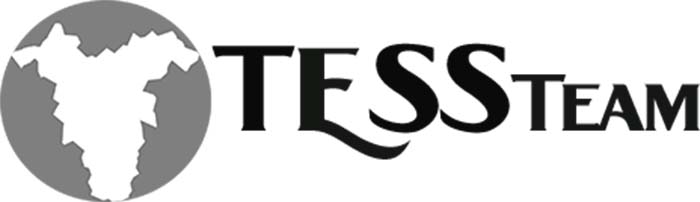Black Out Check Format Removal
As the new features are being release in Dynamics BC comes along the dreaded what the heck why did this “feature” mess up my payables checks??? When the MICR functionality became available in Dynamics BC so did the blacking out of the fields for the date, check amount and check amount in words. This is of course causes issues with the banks not accepting those checks so you may have to remove the black out security for those fields.

Follow these step to export your check format and change those fields.
Export out the check layout to an RDCL and then edit it with Report Builder or VS like you would with any other edits to the check layout.
After opening the check with Report Builder click on the field and right click and choose Text Box Properties. There are three fields that need to be changed: 80 (Check Date), 81 (Amount) and 97 (Amount in Words). You will have to identify which fields these are on your format.

Choose the function icon next the Value field.

Remove the “[” + before the string and the “]” after the string.

It should now look like this and choose Ok at the bottom.

Then you will need to change the font. If you choose Font you will see it is IDAutomationSec1B and it is Bold.

Change this font to Arial and remove the Bold checkbox then choose Ok. Save the report and log back into Dynamics BC.

Go to the Custom Report Layout and choose Import Layout.

Choose the file you just saved.


Now run the report. If you have a check run in process you can choose Run Report otherwise you will need to create an invoice and print a check.

Follow the prompts on your print screen and voila the field formatting is updated!

I hope this helps to quickly make updates to your checks.
Tanya