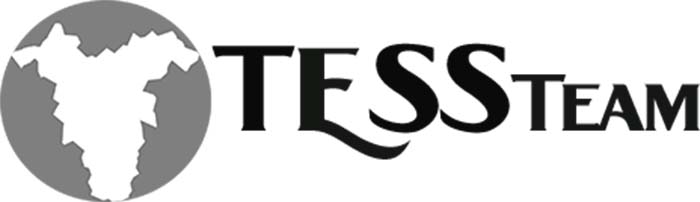More Options Not Showing The Data Export Option You Need
Need to export Business Central data from Power BI and you can’t figure out why the export icons are not showing all of the correction options from your published report.

When you do choose Export you only get the option for Summarized data and it is only header data.

There are a couple of settings you will need to check and one of this is not available in the Power BI service.
Review the settings in the Options setup area in Power BI Desktop. Get there by going to File > Options and Settings > Options. Then to down to Current File and Report Settings.
Verify you have the Export Data options set to one of the first two options.
Another setting I feel is import is the Persistent Filters if customers are continually setting filters and saving them others may not see all of the data so I do not all users to save filters.

These settings are also available in the Power BI Service. If you go to the three dots on the report and go down to settings it will open the report settings that are the same as the options in Power BI desktop. If you have different report settings from Desktop it will overwrite these settings.


The setting that is not found in Power BI Service is the one that I find to be the culprit. If you do not have the Header Icons on you will not see the options in Power BI for the grid. Once you turn this on and republish you will then see the options. You will need to click on your grid area and then choose the Format Visual option under Visualizations. Then you will see Header Icons and will need to turn this option to On and then you should be able to see the More Options in Power BI Service once you republish the report.

Header Icons in the On position will allow you to get the correct export settings.