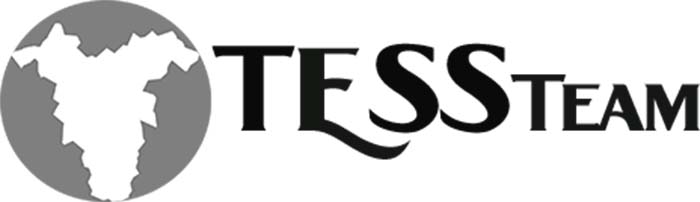Part 2: How to Create 1096 Forms in Dynamics Business Central
This is part 2 of the new feature of the 1096 feature in Dynamics Business Central of how to create the 1096 forms for each type.
Search in the Tell Me 1096 Forms

Choose Process then Create Form

Enter the starting and ending date for the year you are creating the forms. Then choose Ok.

This will automatically create the forms for the types that you have 1099’s. Once it is complete choose Ok.

You will then see the forms created.